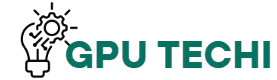Your GPU crashes during gaming because it gets too hot, the power is not stable, or the drivers are old. Heavy games put an extra load on it. Dust or weak cooling also makes it worse. To fix this, keep your system clean, update drivers, and check your power supply.
In this guide, we’ll explain why this happens and how you can fix it without stress.
What Happens When a GPU Crashes During Gameplay?
When your GPU crashes, your game may freeze, the screen can go black, or your PC might restart. Sometimes you’ll see error messages or the system will hang. These crashes usually mean your GPU is stressed or facing a problem with heat, power, or software.
Why Does My GPU Crash During Gaming – Common Causes Explained
| Cause | Explanation |
| Overheating | GPU gets too hot and shuts down to protect itself. |
| Outdated Drivers | Old or broken drivers can cause crashes and game errors. |
| Heavy Games | Games with high graphics demand can overload a weak GPU. |
| Power Supply Issues | A weak or unstable PSU can’t give steady power to the GPU. |
| Dust and Poor Airflow | Blocks fans, traps heat, and causes the GPU to crash. |
| Overclocking or High Settings | Extra stress and heat from overclocking lead to instability. |
How Overheating Can Crash Your GPU While Gaming
Overheating is one of the most common causes of GPU crashes. If your card runs too hot for too long, it shuts down to protect itself. Bad airflow, blocked fans, or old thermal paste can cause heat buildup. Good cooling prevents most heat-related crashes.
Also Read:Where to Find GPU in Device Manager- Check GPU Now!
Can Old or Corrupt Drivers Cause GPU Crashes?

Yes. GPU drivers control how your graphics card works with your PC. If they’re outdated or damaged, they can cause crashes, black screens, or freezing during games. To fix this, download the latest drivers from your GPU brand’s official website.
Is Your Game Too Heavy for Your GPU to Handle?
Some modern games need a lot of GPU power. If your graphics card is older or low-end, it may crash while running such games. Signs include low FPS, visual glitches, and shutdowns. Lowering in-game settings or upgrading your GPU can solve this issue.
Power Supply Problems: A Hidden Reason for GPU Crashes
Your power supply must give your GPU enough and stable power. If it’s too weak or low quality, the GPU can crash during high use. Here’s what to check:
- PSU wattage matches GPU requirements
- Cables are properly connected.
- The PSU brand is reliable.
Upgrading your PSU often helps fix crash issues.
How Dust and Poor Airflow Affect GPU Performance
Dust blocks fans and traps heat. Poor airflow inside your PC case makes it worse. This causes the GPU to overheat and crash. To avoid this:
- Clean your PC regularly
- Use front-to-back airflow
- Make sure fans are working properly.
Clean hardware stays cooler and lasts longer.
The Role of GPU Settings and Overclocking in Crashes
Overclocking increases performance, but it also increases heat and stress. If settings are too aggressive or unstable, your GPU may crash mid-game. Resetting to factory settings or using safe overclocking profiles helps avoid such problems.
Also Read:What is the difference between a GPU and a CPU – Complete Guide 2025!
Why Low-Quality Thermal Paste Can Lead to GPU Failure

Thermal paste transfers heat from the GPU chip to its cooler. If it’s poor quality, dry, or wrongly applied, heat stays trapped. This leads to crashes and damage. Using high-quality thermal paste and reapplying it properly helps maintain safe GPU temperatures.
How to Check If Your GPU Is the Real Problem
If your games crash often, check your GPU by:
- Monitoring temperature using software
- Running GPU stress tests
- Testing with another GPU if possible
- Looking for signs like screen flickering or artifacts
If the issue only happens with one GPU, that’s likely the cause.
Simple Fixes to Stop Your GPU from Crashing During Games
Here are some basic steps to fix GPU crashes:
- Update your GPU drivers
- Clean out the dust from your PC
- Improve airflow with working fans.
- Make sure the power supply is strong.
- Avoid extreme overclocking
Most crash issues go away with these simple fixes.
How to Prevent GPU Crashes for Smooth Gaming in 2025
Prevention is better than repair. To avoid crashes:
- Keep your PC clean and cool
- Update drivers regularly
- Use a reliable power supply.
- Avoid pushing your GPU too hard.
- Set game settings that match your hardware.
With regular care, your GPU will run smoothly all year.
FAQs
1. What causes my GPU to crash only during heavy games?
Heavy games put more stress on your GPU. If it overheats, lacks power, or has outdated drivers, it may crash under load.
2. How can I tell if my GPU is overheating?
Use free tools like HWMonitor or MSI Afterburner. If temps go above 85°C while gaming, overheating is likely the cause.
3. Can using the wrong game settings crash my GPU?
Yes. Very high graphics settings on a weak GPU can cause crashes. Use settings that match your GPU’s capability.
4. Do GPU crashes always mean the card is faulty?
No. Many crashes happen due to heat, dust, or drivers—not hardware failure. Clean your PC and update drivers first.
5. Can a bad power supply lead to a GPU crashing?
Yes. A weak or unstable PSU can cause GPU crashes, especially during high-performance gaming when more power is needed.
Conclusion:
GPU crashes during gaming often happen due to overheating, old drivers, or a weak power supply. Dust buildup and heavy games make the problem worse. To avoid this, clean your PC, update your drivers, and use a reliable PSU. These small steps can prevent crashes and help your GPU run smoothly for better gaming performance in 2025.