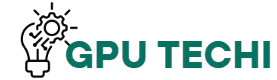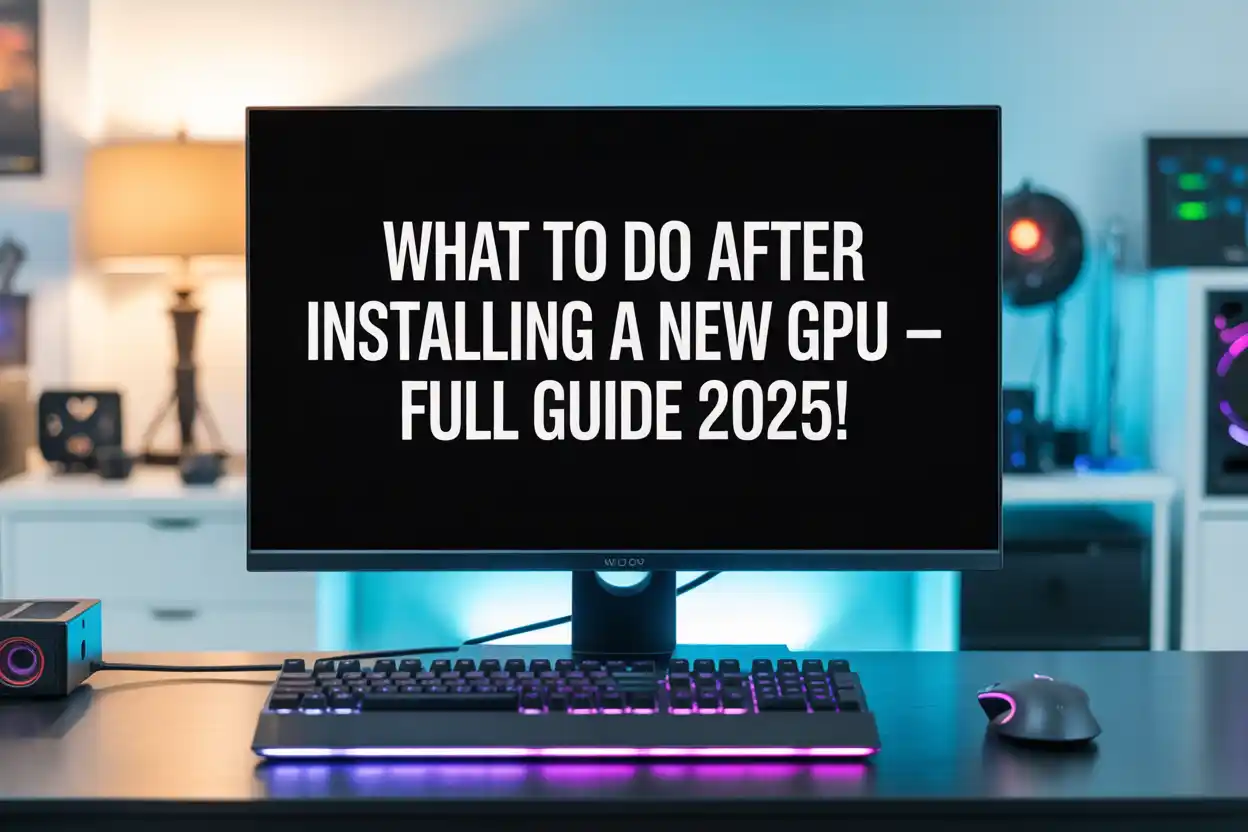After installing your new GPU, make sure it’s properly seated and the power cables are connected. Install the latest drivers from the official website and restart your computer. Check if the display is working, monitor the temperature, and test a game to confirm stable performance. This helps avoid errors and keeps your system running smoothly.
This guide will walk you through simple things to check and do after placing your new graphics card.
Install the Latest Drivers for Your GPU
After installing a new GPU, go to the official site (NVIDIA, AMD, or Intel) and download the latest driver. This helps your system use the GPU properly, giving better performance, smoother gameplay, and fewer errors. Never skip this step — it’s essential.
Uninstall Old GPU Drivers to Avoid Conflicts
If you’re switching from another brand or an older GPU, remove old drivers first. Old files can cause crashes, screen flickers, or low performance. Use Display Driver Uninstaller (DDU) or Device Manager in Windows to fully remove the previous driver.
Check if the New GPU Is Properly Seated
Make sure the GPU is fully locked into the PCIe slot and aligned with the back of the case. A loose GPU can lead to a black screen or no display.
How to confirm:
- The GPU sits flat and tight
- Locking clip clicks
- Screw is holding it in place
Connect the Power Cables to Your GPU
Most GPUs need extra power. If cables are missing or loose, the PC may not boot or display anything.
| GPU Class | Power Requirement |
| Basic GPU | No cable or 6-pin |
| Mid-range | 8-pin or 6+2-pin |
| High-end | Dual 8-pin or 12VHPWR (new) |
Double-check the cable type and connection from the PSU to the GPU.
Verify If Windows Detects Your New GPU
Once installed, make sure Windows has detected the GPU correctly.
Steps to check:
- Right-click Taskbar → Task Manager
- Click the “Performance” tab
- Look for your GPU name under “GPU 0”
If it doesn’t show, check drivers or reseat the card.
Restart Your PC After GPU Installation

Restarting is a simple but important step. It lets Windows apply the new drivers and fully recognize the GPU. Skipping the restart can cause driver conflicts or blank screen issues. Always reboot after driver updates or hardware change.
Also Read:How to check GPU temperature in Windows 11 – Check GPU Now!
Plug Your Monitor into the GPU Port
Many users connect the monitor to the wrong port. After the GPU install, plug the display cable into the GPU’s back port, not the motherboard.
Quick tip:
- GPU ports = horizontal (near the bottom of the PC)
- Motherboard ports = vertical (don’t use after GPU install)
Adjust Display Resolution and Refresh Rate
After setup, adjust your screen for the best viewing experience. Set the right resolution (like 1920×1080) and refresh rate (60Hz or 144Hz) in Windows.
How to do it:
- Right-click desktop → Display Settings
- Click “Advanced Display” → Choose the correct resolution and refresh rate
Monitor Your GPU Temperature for Safe Usage
High temperatures can damage your GPU or slow it down. Keep an eye on the temperature during gaming or heavy tasks.
| Condition | Safe Temperature Range |
| Idle | 30–45°C |
| Normal Gaming | 65–85°C |
| Overheating | 90°C+ (Take action) |
Use MSI Afterburner or HWMonitor to monitor temps.
Run a Game or Benchmark to Test GPU Performance
Testing the GPU with a game or benchmark shows if everything is working. If the game runs smoothly, with no crashes or lag, your GPU is fine. Tools like 3DMark or Unigine Heaven can be used for this test.
Also Read: Do I need to use DDU when upgrading the GPU – Full Guide 2025!
Check for Screen Flickering or Visual Artifacts

If your screen shows flashing, lines, or weird colors, there may be a problem. These are called artifacts and can be caused by bad drivers, overheating, or loose cables. Fixing them early can stop hardware damage later.
Update Your BIOS for Full GPU Compatibility
Some older motherboards need a BIOS update to support new GPUs. If you face issues like a black screen or no boot, check your motherboard model’s site for a BIOS update. Follow instructions carefully to avoid errors during the update.
Make Sure Your Power Supply Can Handle the GPU
Your power supply (PSU) must match your GPU’s power needs. A weak PSU can crash your PC or stop the GPU from working.
| GPU Type | Minimum PSU Needed |
| Entry-level | 400–500W |
| Mid-range | 550–650W |
| High-end | 700W or more |
Check the GPU box or the brand website for exact power needs.
FAQs
1. Do I need to change BIOS settings after installing a new GPU?
Not always. Most modern PCs detect GPUs automatically. If your screen remains black or uses onboard graphics, enter BIOS and set the PCIe GPU as the primary display.
2. What problems can happen after installing a new GPU?
You may face no display, screen flickering, driver errors, or overheating. These are usually caused by loose cables, old drivers, or power supply issues.
3. Is it safe to install a new GPU without uninstalling old drivers?
No, it’s not recommended. Old drivers can cause crashes or black screens. Always remove old drivers first, especially when switching from AMD to NVIDIA or vice versa.
4. Should I update Windows after installing a new GPU?
Yes. Keeping Windows updated helps avoid compatibility problems. It ensures your system gets the latest patches, fixes, and GPU support updates.
5. Can a weak power supply damage my new GPU?
Yes. A low-quality or underpowered PSU can crash your PC or even damage your GPU. Always check the GPU’s power requirements and use a reliable PSU.
Conclusion:
After installing a new GPU, it’s important to check connections, install fresh drivers, and test performance to avoid problems. This guide gives simple, helpful steps that improve stability and protect your hardware. By following each part carefully, your graphics card will run smoothly, last longer, and give the best gaming or editing experience on your PC.