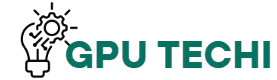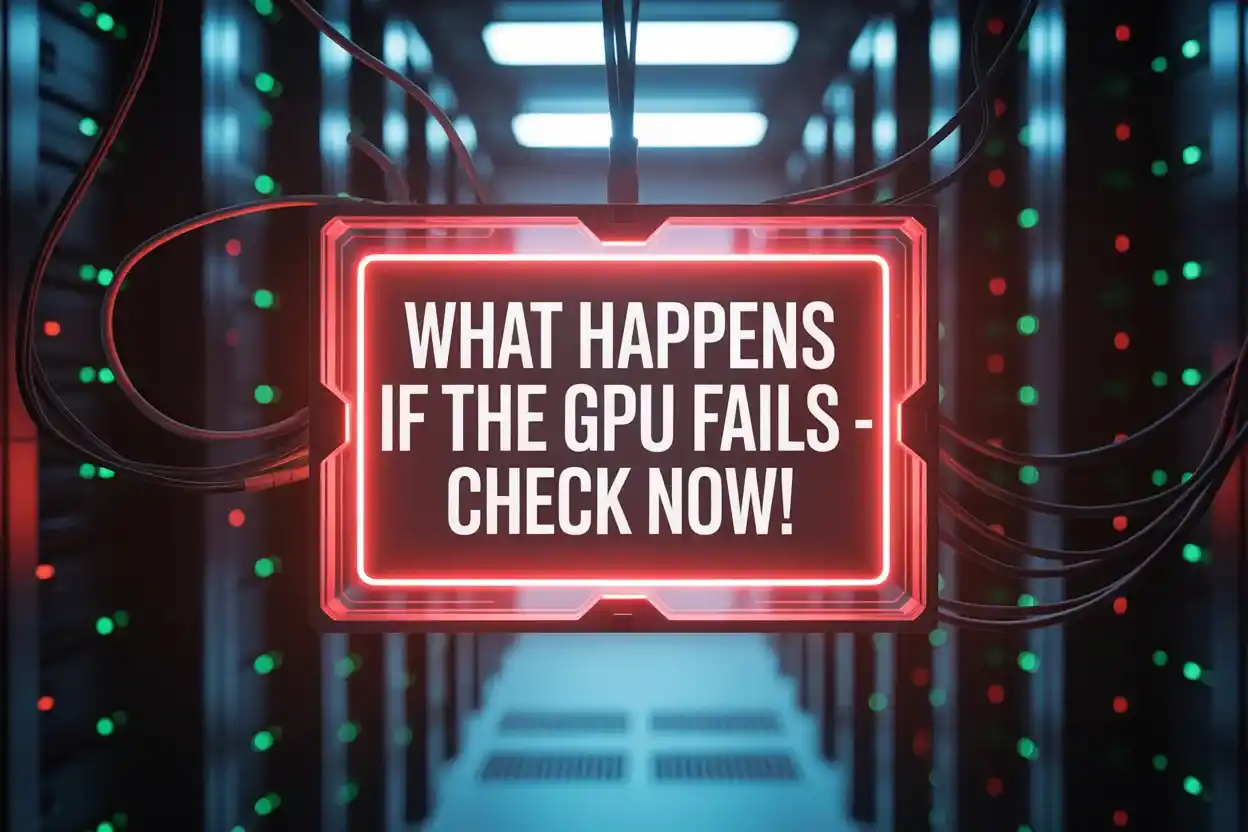If your GPU fails, your screen may turn black, show colored lines, or freeze during games. Your PC might restart on its own or not start at all. Games can crash, and you may lose the display completely. These are serious signs of GPU failure. If ignored, it can damage other parts too. Check your GPU now to prevent bigger issues and avoid spending more later on repairs or replacements.
In this guide, we’ll explain what happens if the GPU fails, how to spot the signs early, and what to do next.
What is a GPU and Why Does It Matter?
A GPU is a chip that controls how images, videos, and games appear on your screen. It’s important because it handles all visual tasks. Without a GPU, your computer will struggle to show smooth graphics, which is very important for gaming, design, editing, and any task that needs visual power.
What Are the Signs of a Failing GPU?
When a GPU is starting to fail, you’ll notice strange behavior in your display or games. These signs happen often and should not be ignored:
- Screen flickering or colored lines
- Frequent system crashes or freezes during use
If these issues repeat, it’s a strong sign your GPU is in trouble.
Why Does a GPU Fail?
A GPU can fail after long use, overheating, or poor maintenance. Dust buildup or unstable power also causes damage. Overclocking without cooling is risky, too. Most failures don’t happen suddenly—they build up slowly because of things like:
- Heat and dust inside the case
- Cheap or faulty power supply units
How Does GPU Failure Affect Your Computer?

When your GPU fails, your screen may go black, or your PC might restart or crash during tasks. You won’t be able to run games or design software. Even normal videos may lag. For anyone using visuals daily, GPU failure can make your system almost useless or very slow.
Also Read:Where to Find GPU in Device Manager
Steps to Fix a GPU That Stops Working
A non-working GPU doesn’t always mean it’s dead. First, try basic checks before buying a new one:
- Turn off the PC and clean the dust from the card
- Re-seat the GPU and check all power cables
- Update or reinstall drivers
- Test the GPU in another system to confirm the fault
If all fails, consider repair or replacement.
Can You Use a Computer Without a GPU?
Yes, but only if your processor has built-in graphics. You can do basic work like web browsing, emails, and watching videos. But if you need to play games, edit videos, or design, then a GPU is required. Without it, your system’s performance for graphics tasks will be very poor.
Also Read:What is the best GPU for a Computer
How to Prevent GPU Failure
Most GPU damage happens from heat, dust, or carelessness. But with a few good habits, you can extend its life easily:
- Keep your PC clean and well-ventilated
- Avoid overclocking unless you know proper cooling
- Use a reliable power supply
- Regularly update your GPU drivers
Prevention is easier than costly repairs.
When Is It Time to Replace Your GPU?

If your GPU struggles with new games or apps, or crashes often, it may be time to upgrade. When updates and cleaning don’t fix issues, or repairs cost too much, replacement is smarter. Usually, GPUs older than five years fall behind in speed, compatibility, and driver support.
How to Choose the Right GPU After Failure
Choosing a new GPU depends on your needs. Don’t just buy the most expensive one. Think smart:
- For gaming or editing, pick a strong modern GPU
- For browsing or office use, a mid-range card is enough
- Make sure your power supply, CPU, and case match
- Buy from trusted brands with a warranty
Common Mistakes to Avoid with GPU Issues
Many people make small mistakes that turn into big GPU problems. To protect your card:
- Don’t ignore overheating or loud fan noise
- Never install random or outdated drivers
- Avoid touching GPU circuits with your bare hands
- Keep your PC dust-free
These habits save money and prevent damage.
How to Test If Your GPU Is Failing
If your screen glitches or your system crashes often, test your GPU. It’s better to confirm than guess.
- Run stress test tools like FurMark or Heaven
- Use software like GPU-Z to check temperatures
- Try using the GPU in another PC
FAQs
1. What problems can a damaged GPU cause during everyday use?
It can cause screen glitches, freezing, and slow display even while browsing or watching videos. Over time, these issues get worse and interrupt basic tasks.
2. How long can a computer run with a partially working GPU?
It may run for a while, but crashes and display problems will increase. Eventually, the GPU can fail and affect system stability.
3. Can a failing GPU lead to data loss?
Yes, if your PC crashes during file saving or editing, you could lose data. The GPU doesn’t store files, but it can interrupt important tasks.
4. Is replacing a GPU always necessary after failure?
No, if the issue is minor, like dust or driver errors, it can be fixed. But a full hardware failure usually needs a replacement.
5. Does a GPU affect display quality even for simple tasks?
Yes, even basic tasks like video playback or scrolling rely on the GPU. A failing one can cause slow loading, poor colors, or stuttering.
Conclusion:
A failing GPU can affect your system’s performance, visuals, and stability. Ignoring early signs like crashes or glitches may lead to bigger damage. With timely fixes, cleaning, and care, many issues can be prevented. If repair doesn’t work, replacing the GPU is the best way to restore smooth, reliable performance for gaming or daily use.