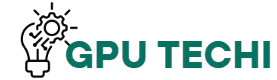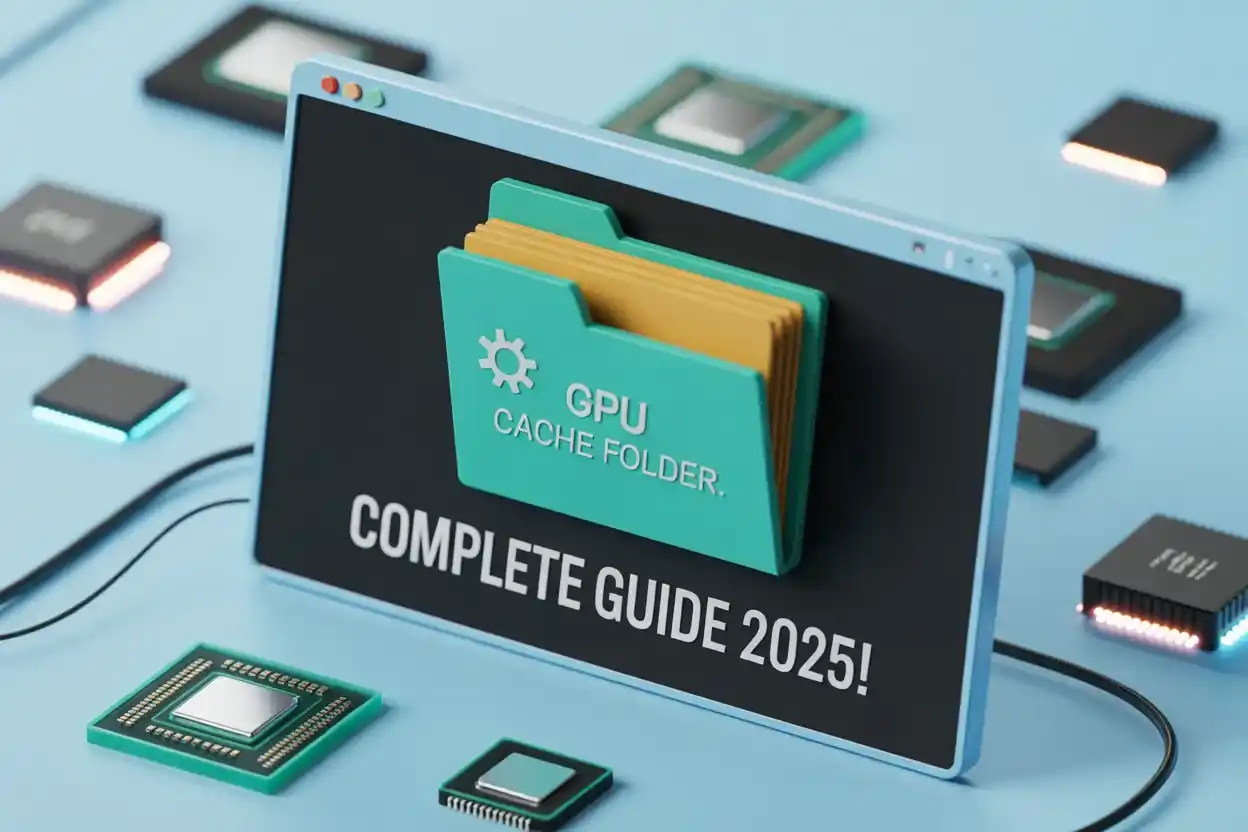Your computer creates the GPU Cache Folder on the desktop to save temporary graphics files. These help load visuals quickly. If your PC is slow or storage is full, you can delete the folder safely. It won’t affect your data.
In this guide, you’ll learn what the GPU Cache Folder is, why it appears on your desktop if it’s safe to delete, and how to stop it from coming back.
What is the GPU Cache Folder?
The GPU Cache Folder is a temporary folder your computer or software creates to store graphic-related data. It helps your apps run faster by saving files that don’t need to be loaded again and again.
Why Does the GPU Cache Folder Appear on Desktop?
This folder shows up on your desktop when an app — like Adobe Premiere or After Effects — doesn’t have a proper location set for its cache. So, it saves those files on the desktop instead.
Is the GPU Cache Folder Safe or a Virus?
Yes, it’s completely safe. It’s not a virus. The folder is created by trusted software and only stores temporary files. It won’t harm your system in any way.
Can You Delete the GPU Cache Folder?
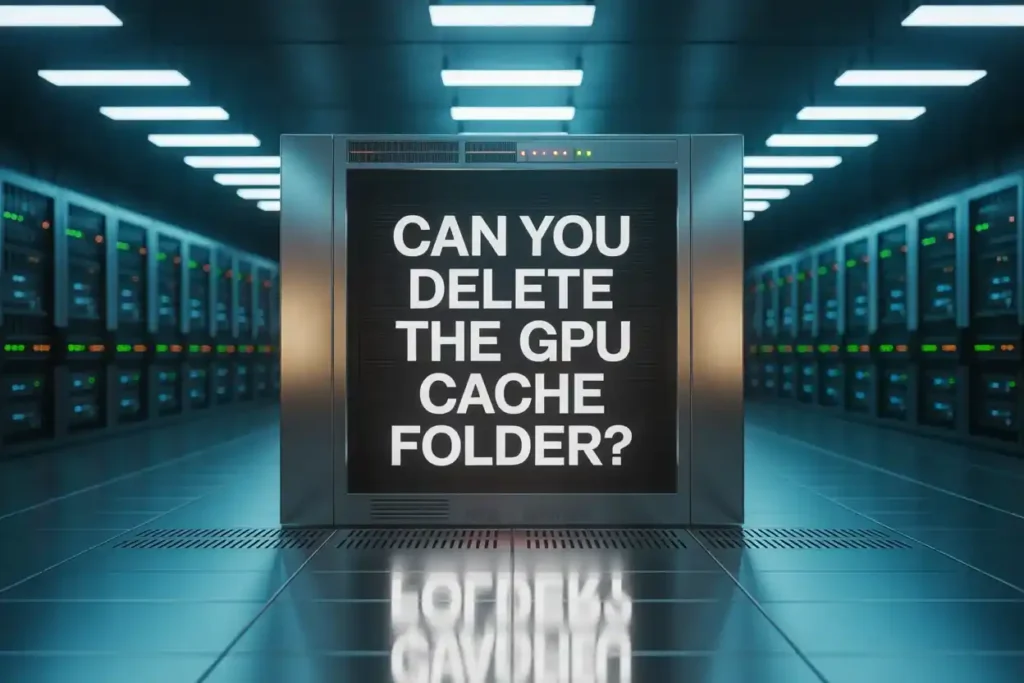
Yes, you can delete it. These files are temporary, and your app will recreate them when needed. Deleting the folder won’t break anything or cause problems.
What’s Inside the GPU Cache Folder?
You’ll find files like .tmp, .pek, or other random-looking files. These are used by the software to speed things up. You usually can’t open or use them yourself.
How to Safely Delete the GPU Cache Folder on a Desktop?
Close all apps first. Then, right-click on the GPU Cache folder and select “Delete.” After that, empty your Recycle Bin. It’s a safe and easy process.
How to Stop the GPU Cache Folder from Reappearing?
Go to the app’s settings and set a proper cache location (like in Documents or a Temp folder). This way, the folder won’t appear on your desktop again.
How to Change the GPU Cache Folder Location in Adobe Software?
In Adobe apps, go to Preferences → Media Cache, and then choose a new folder location that’s not your desktop. Save the settings and restart the app.
What Apps Commonly Create GPU Cache Folders?
Apps like Adobe After Effects, Premiere Pro, DaVinci Resolve, Blender, Unity, and Unreal Engine often create GPU Cache folders because they use a lot of graphics data.
How Does GPU Cache Affect System Performance?
GPU cache helps apps run faster by loading things quickly. But if the folder gets too big, it can take up space and slow down your computer a bit.
Is It Necessary to Keep GPU Cache for Performance?
Yes, but only while you’re using the software. It helps performance, but old cache files can be deleted safely after you’re done with your work.
How Often Should You Clear GPU Cache?
It’s a good idea to clear it every few weeks or after a big project. If your PC feels slow or you see large cache folders, it’s time to clean it.
GPU Cache vs CPU Cache – What’s the Difference?
GPU cache deals with graphics and visuals, while CPU cache handles general processing and calculations. Both help speed things up, but they do different jobs.
Expert Tips to Manage GPU Cache Efficiently
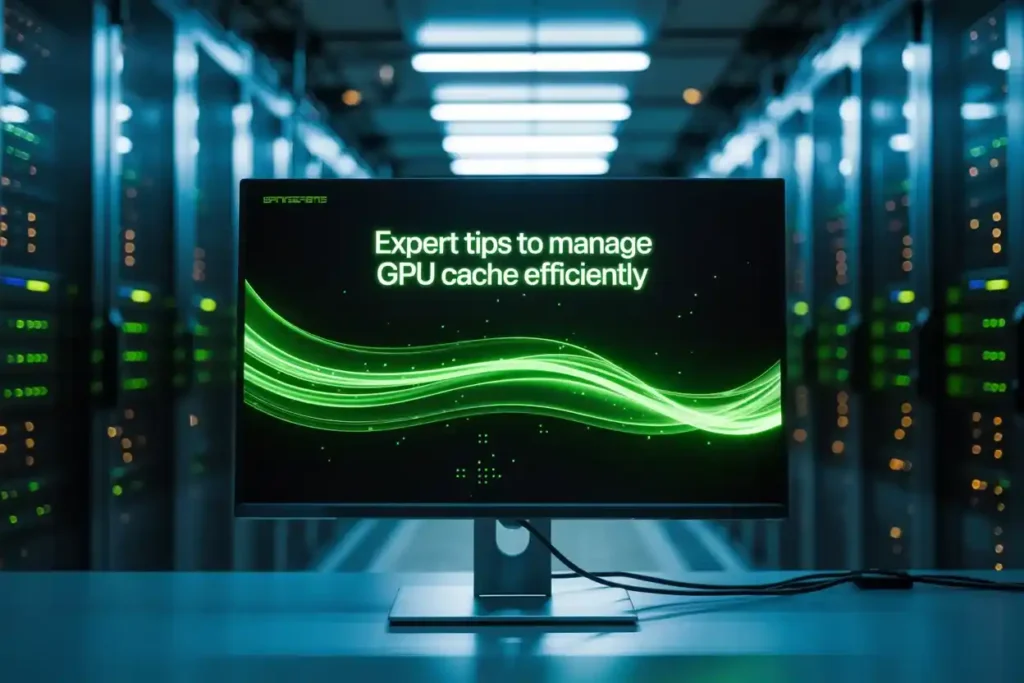
Use a proper folder location, not your desktop. Clean the cache regularly. Store it on an SSD if possible, and keep your projects backed up before deleting anything.
Final Thoughts – Clean Desktop, Smooth Performance
The GPU Cache Folder is useful but doesn’t belong on your desktop. By changing a few settings, you can clean up your workspace and still enjoy fast performance from your apps.
How to Know If the GPU Cache Folder Is Taking Too Much Space
To check the size, right-click the GPU Cache folder and select “Properties.”
If the size is more than 500MB or even 1GB, it’s taking up too much space.
You can delete it without any harm to your system.
Can I Move the GPU Cache Folder to Another Drive?
Yes, you can move it from your desktop.
Open the app that created it, go to cache settings, and choose a new folder on another drive.
Restart the app so it starts saving the cache to that new location.
GPU Cache Folder on Desktop Keeps Coming Back – What to Do?
If the folder keeps coming back, the app is still saving cache to the desktop.
Go to the app’s settings and change the cache path to a different folder, like Documents.
Save the changes and restart the app to fix the issue.
Does the GPU Cache Folder Affect Boot Time?
Yes, it can slow down your computer when it starts.
Large folders on the desktop take more time to load during boot. Removing or moving the folder helps make the startup faster.
How Long Do GPU Cache Files Stay on Your pc?

GPU cache files stay on your PC until you delete them. Most apps don’t remove them automatically. It’s a good idea to clear them every few weeks to save space and keep your computer fast and smooth.
Can GPU Cache Cause Lag or Slow Rendering?
Yes, GPU cache can cause lag or slow rendering if it becomes too large or corrupted. It makes the app load slower. Cleaning the cache regularly helps improve speed and keeps your software running smoothly.
Where Is the Default GPU Cache Folder Saved?
Most apps save the GPU cache in folders like AppData, Documents, or sometimes directly on the desktop. You can check or change this location inside the app settings to keep your desktop clean and system organized.
Is It Okay to Delete GPU Cache While the App Is Open?
No, it’s not okay. Always close the app first. If you delete the GPU cache while the app is running, it can crash or stop working properly. Delete it only after the app is fully closed.
What Happens After You Delete the GPU Cache Folder?
After you delete the GPU Cache folder, nothing breaks. The software will make a new cache when needed. Your files stay safe. Only temporary data is removed, and sometimes apps may load more slowly the first time after deletion.
Does GPU Cache Folder Affect SSD Life?
Yes, but only a little. GPU cache writes many small files, which use SSD space. It won’t damage your SSD quickly, but if you work with heavy apps daily, clear the cache often to protect your SSD’s health.
How to Automatically Clear GPU Cache Regularly
You can automatically clear the GPU cache by going into your app’s settings and turning on auto-delete for old cache files. Set it to delete files after 30 days. This keeps your PC clean and apps running fast.
FAQs
- Is it necessary to check the GPU cache folder regularly?
No, but it’s good to check it every few weeks if you use big apps. - Why does the GPU cache folder sometimes appear after updates?
After updates, the app may change settings and save the folder to the desktop. - How can I know if my GPU cache folder is too large?
Right-click the folder, and click “Properties” — if it’s very big, you can delete it. - Is the GPU cache folder created by every graphics app?
No, only some apps like video editors or 3D software create it. - Can the GPU cache folder slow down desktop performance?
Yes, if it’s too big, it can slow things down a little.
Conclusion: The GPU Cache Folder is safe to delete and helps free up space. It appears when apps don’t have a proper cache path. Move it to a better location and clean it regularly to keep your desktop tidy and your PC running smoothly without affecting performance or important files.