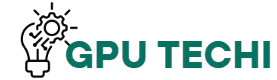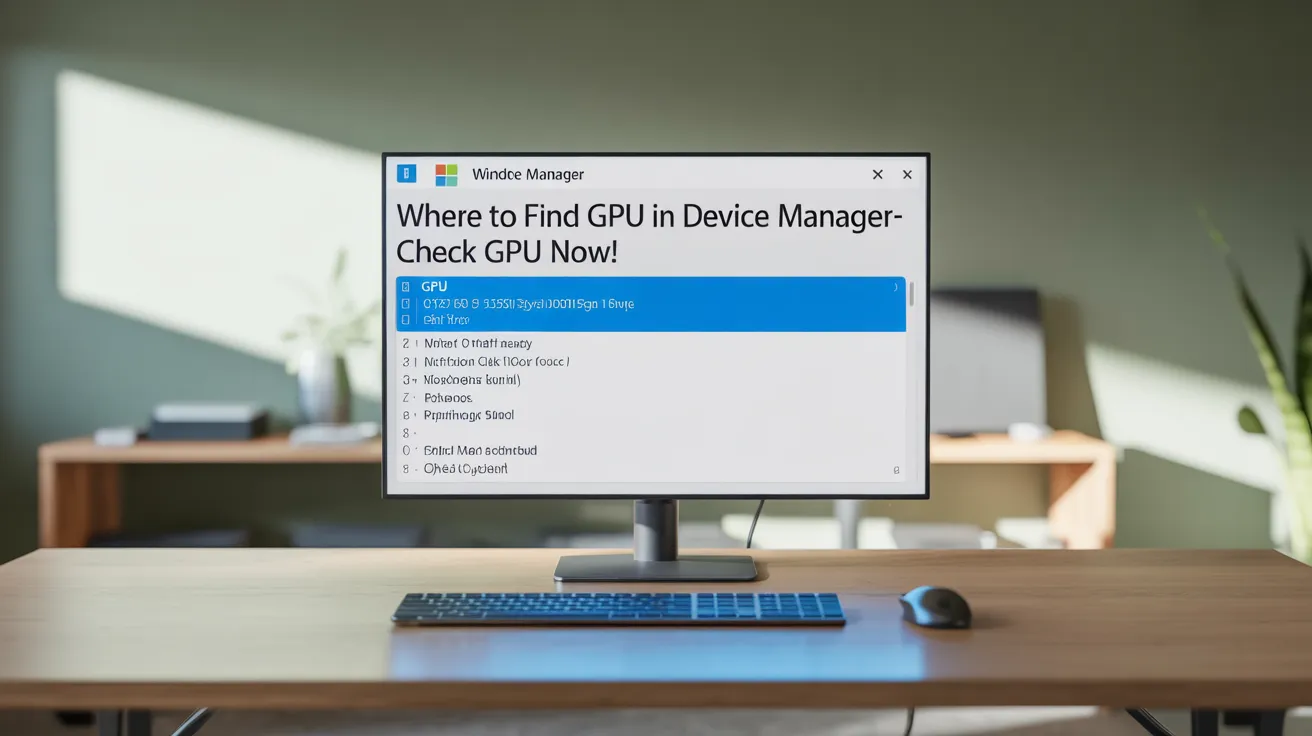Your GPU is located in Device Manager under Display adapters. Right-click the Start button, choose Device Manager, and open Display adapters. The name of your graphics card, such as NVIDIA or AMD, will be listed there.
This guide systematically explains how to locate your GPU in Device Manager. This is quick and straightforward, so even non-tech experts can do it.
Where to Find GPU in Device Manager
Device Manager is a built-in tool in Microsoft Windows that allows users to view and manage the hardware devices connected to their computer. It provides a detailed list of all system components, such as processors, hard drives, keyboards, sound devices, USB ports, and graphics card GPUs.
Why Finding GPU Matters
Finding your GPU, or Graphics Processing Unit, directly affects your computer’s performance, especially for gaming, video editing, 3D design, and machine learning tasks. Knowing which GPU you have helps you:
Steps to Find GPU in Device Manager
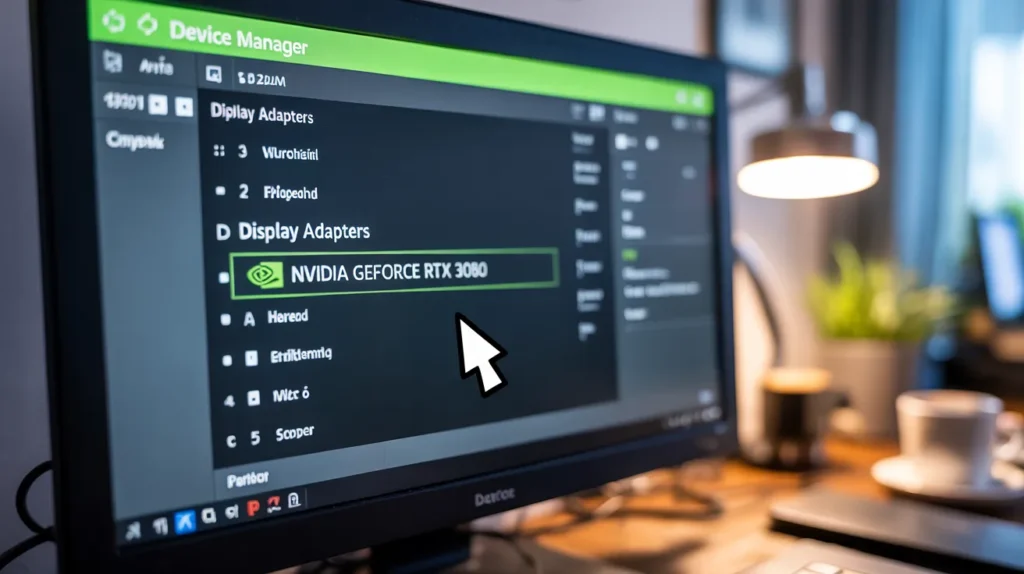
1. Right-click the Start button (or press Windows + X on your keyboard).
2. Click on Device Manager from the menu.
3. In the Device Manager window, locate “Display adapters” and click the arrow next to it to expand the list.
4. Under Display adapters, you’ll see the name of your GPU, or Graphics Processing Unit (GPU), which may be something like Intel HD Graphics, NVIDIA GeForce, or AMD Radeon.
GPU Missing? Try This
If your GPU is missing, it might be turned off, not installed properly, or need a driver update. Restart your PC, check Device Manager, or install the latest GPU drivers.
Enable a Disabled GPU
To enable a disabled GPU, go to Device Manager, find your GPU under Display adapters, right-click it, and choose Enable.
Update GPU Driver in Device Manager
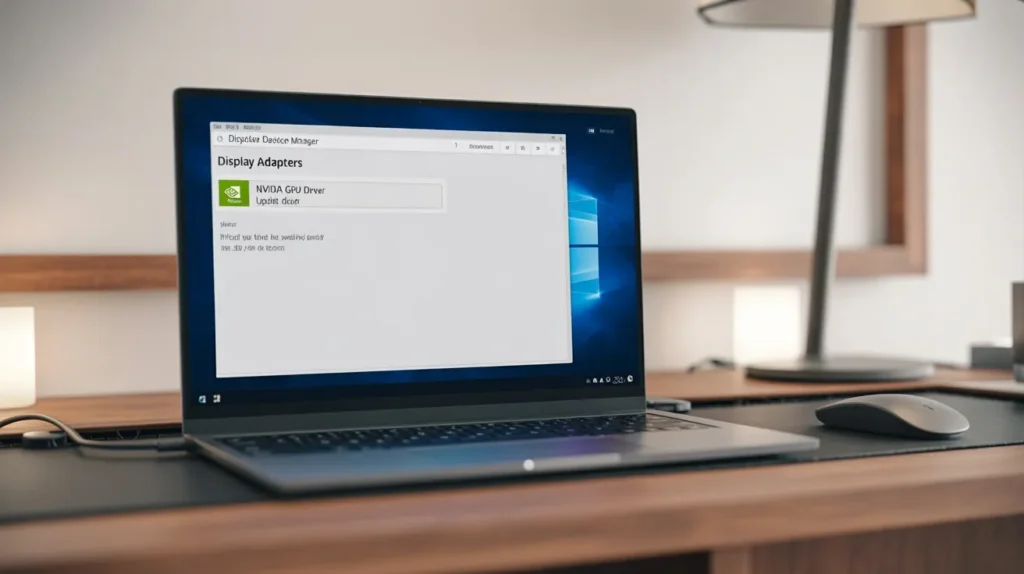
Right-click on the Start Menu and choose Device Manager. Expand the Display adapters section—right-click on your GPU, such as NVIDIA, AMD, or Intel. Click the Update driver. Select Search automatically for drivers.
Two GPUs? Here’s How to Tell
If you see two GPUs listed in Device Manager under Display adapters, your system likely has two, typically one integrated, such as Intel, and one dedicated, like NVIDIA or AMD.
Common GPU Errors in Device Manager
Common GPU errors in Device Manager include: the GPU not functioning, driver issues, a yellow warning sign, or the GPU not being detected.
Uninstall & Reinstall GPU Driver
To fix GPU problems, you can uninstall and then reinstall the driver. This helps refresh the GPU settings and solve errors.
Distinguish GPUs
You can tell GPUs apart by their names; one is usually integrated, like Intel, and the other is dedicated, like NVIDIA or AMD.
FAQ,S
What if my GPU is not showing?
Restart your PC. If it still doesn’t show, update the driver or check if it is disabled.
How to check if Windows sees my GPU?
Go to Device Manager. If your GPU is under Display adapters, Windows can see it.
Can I have two GPUs?
Yes. Some PCs have one built-in GPU and one extra GPU.
Can I update GPU from Device Manager?
Yes. Right-click the GPU and select ‘Update driver’.
Will my PC work if I turn off the GPU?
Yes, but games or videos may not work well.
Conclusion
Checking your GPU in Device Manager is simple and takes just a few minutes. Whether you’re fixing an issue, upgrading drivers, or just curious, this guide makes it easy. If your GPU is missing, try restarting your PC, enabling it, or updating drivers. You’ll also know if you have one or two GPUs installed.