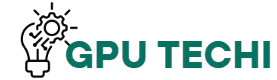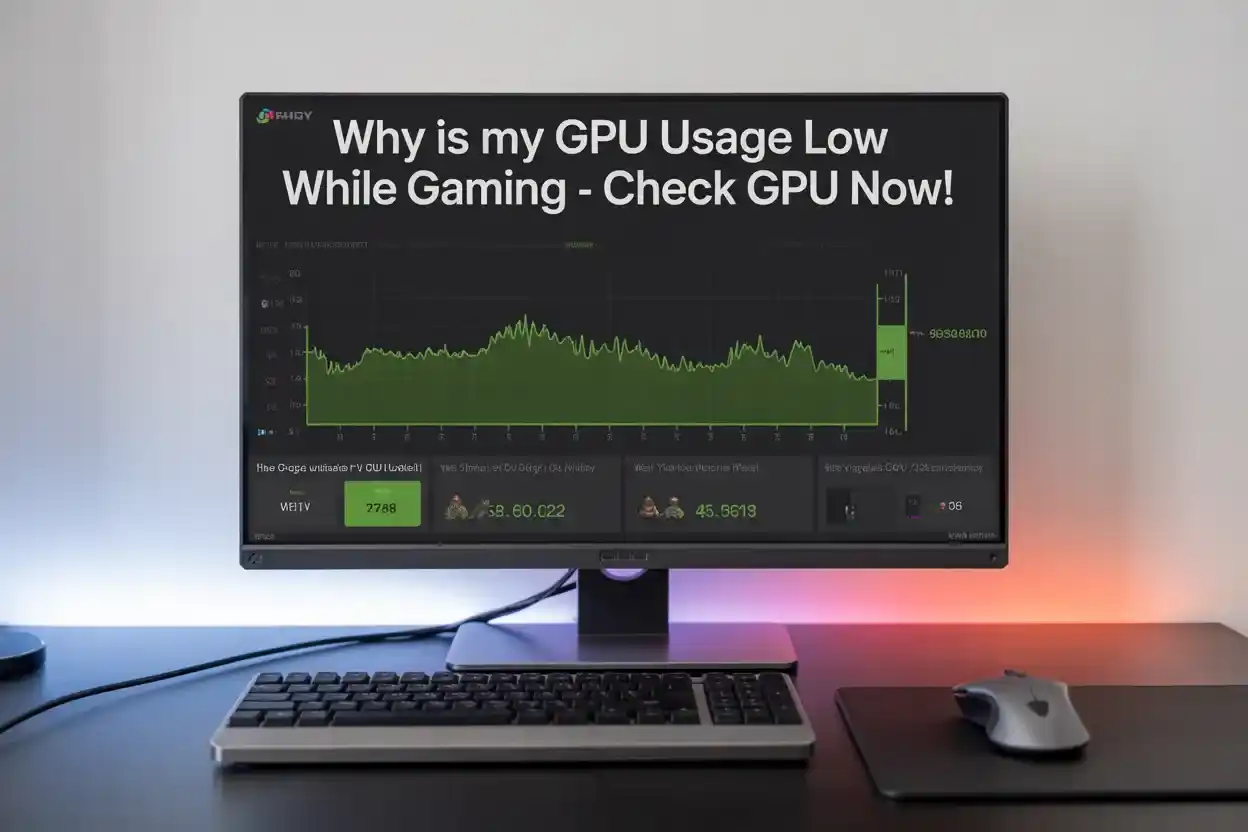Low GPU usage while gaming often means your CPU is limiting performance, game settings are too low, or drivers are outdated. Close background apps, update drivers, use high-performance mode, and check if your GPU is fully supported by the game.
In this guide, we’ll help you understand why your GPU usage is low while gaming, even if you have a good graphics card.
What Does Low GPU Usage Mean in Gaming?
Low GPU usage means your graphics card is not being used at full capacity while gaming. This can lead to lower FPS, lag, or stuttering. It often points to a system issue like a CPU bottleneck, low settings, or background programs using system resources.
Also Read:Where to Find GPU in Device Manager- Check GPU Now!
Is Low GPU Usage Always a Bad Thing?
Low GPU usage isn’t always bad. Some games don’t need full GPU power, especially older or less demanding titles. But if you see low FPS, poor visuals, or slow gameplay, then it’s a performance issue that needs fixing.
Low usage is okay when:
- Playing light or 2D games
- In-game menus or loading screens
- GPU is saving power
How CPU Bottleneck Affects GPU Performance
A slow CPU can’t send enough data to the GPU, causing the GPU to wait and underperform. This is called a CPU bottleneck, and it limits your frame rate and GPU usage, even with a high-end graphics card.
Signs of CPU bottleneck:
- CPU at 90–100%
- GPU under 60%
- Lag in CPU-heavy games
Can RAM or Storage Cause Low GPU Usage?
Yes, if your system has low RAM or an old hard drive, your GPU may not get data fast enough. This slows game loading and reduces GPU usage, especially in open-world or large texture games.
Common causes:
- RAM below 8GB
- Slow HDD instead of SSD
- Low RAM speed (below 2400 MHz)
Best Game Settings to Avoid Low GPU Usage
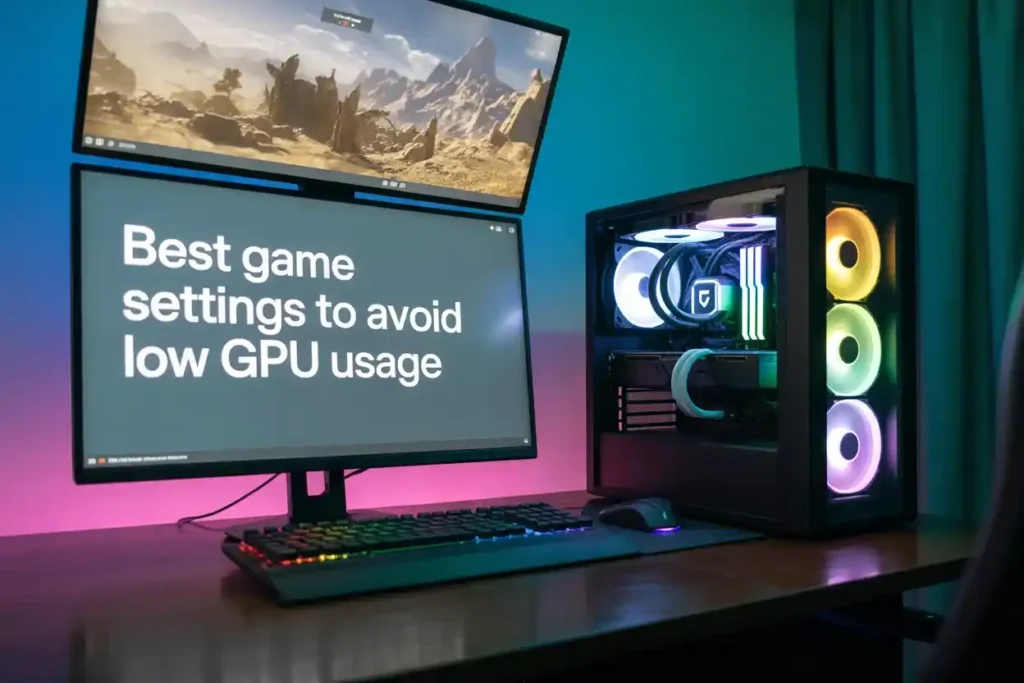
Low settings can shift the workload to the CPU. To balance GPU load, increase visual settings so your GPU works harder without harming performance.
Use these:
- Resolution: 1080p or higher
- Texture Quality: High
- Shadows: Medium to High
- Turn off V-Sync (if causing low usage)
How to Check Your Actual GPU Usage While Gaming
You can check real GPU usage using tools that show live data. These tools help you see if your GPU is working properly during games.
Ways to check:
- Task Manager → Performance → GPU
- MSI Afterburner overlay
- AMD/NVIDIA Performance Overlay
Why Your GPU Isn’t Fully Used in Some Games
Some games are poorly optimized or designed to rely more on the CPU. Others have FPS caps, V-Sync, or low-quality settings that reduce GPU usage without affecting gameplay visuals much.
Reasons include:
- Game engine limitations
- V-Sync or FPS cap
- CPU-heavy design
How Background Apps Lower GPU Performance
Running apps in the background use RAM, CPU, and sometimes even GPU. This reduces the available resources for your game, leading to lower GPU usage and weak gaming performance.
Close these before gaming:
- Chrome or browsers
- Screen recorders
- Auto updaters
- Antivirus scans
Does an Outdated Driver Cause Low GPU Usage?
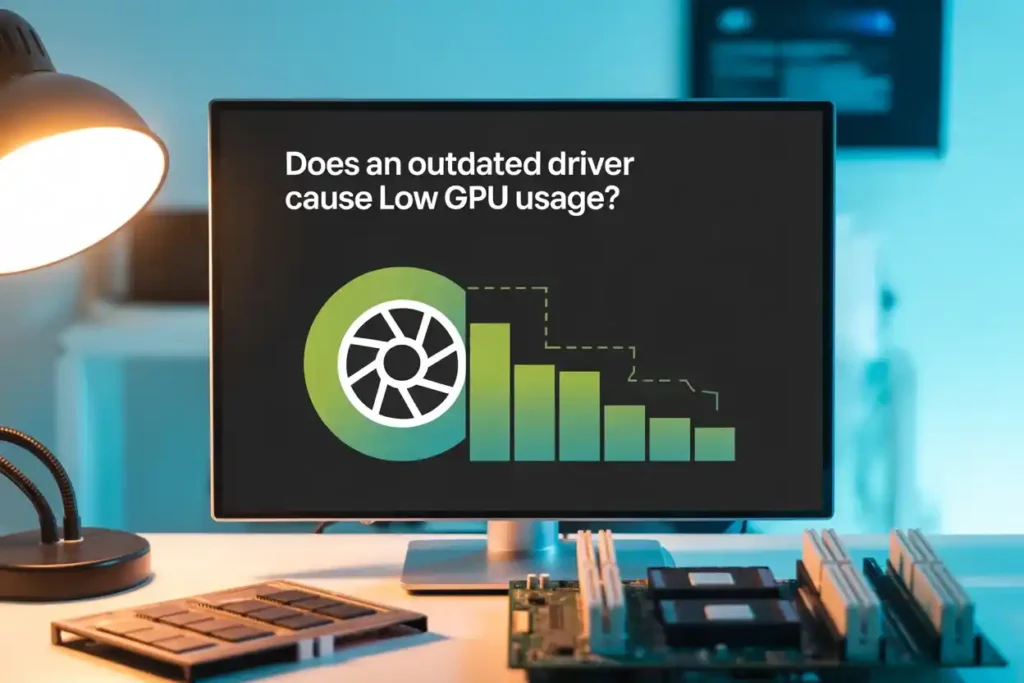
Yes, outdated or corrupted drivers can prevent your GPU from working properly. You may face low usage, stutters, and game crashes if drivers are not up to date.
Update from here:
| GPU Brand | Update Source |
| NVIDIA | GeForce Experience or website |
| AMD | Adrenalin Software |
| Intel | Intel Driver & Support Tool |
How to Fix Low GPU Usage on Windows 10 and 11
You can fix low GPU usage by changing a few settings and optimizing your system.
Fixes include:
- Update GPU drivers
- Set Windows to High Performance mode.
- Disable Game DVR and Xbox Game Bar
- Set the game to use a dedicated GP.U
Best Power Settings to Boost GPU Performance
Wrong power settings can limit GPU power draw, slowing performance. You need to set Windows and GPU settings to full performance.
Steps to follow:
- Control Panel → Power Options → High Performance
- NVIDIA Control Panel → Max Performance Mode
- AMD → Set profile to Gaming/Max
Should You Overclock to Fix Low GPU Usage?
Overclocking can slightly improve performance, but won’t fix deep issues like CPU bottlenecks or bad settings. Only try it if your temps are under control and you’ve fixed other problems first.
Tip:
Always stress test after overclocking to check stability.
How Game Optimization Impacts GPU Usage
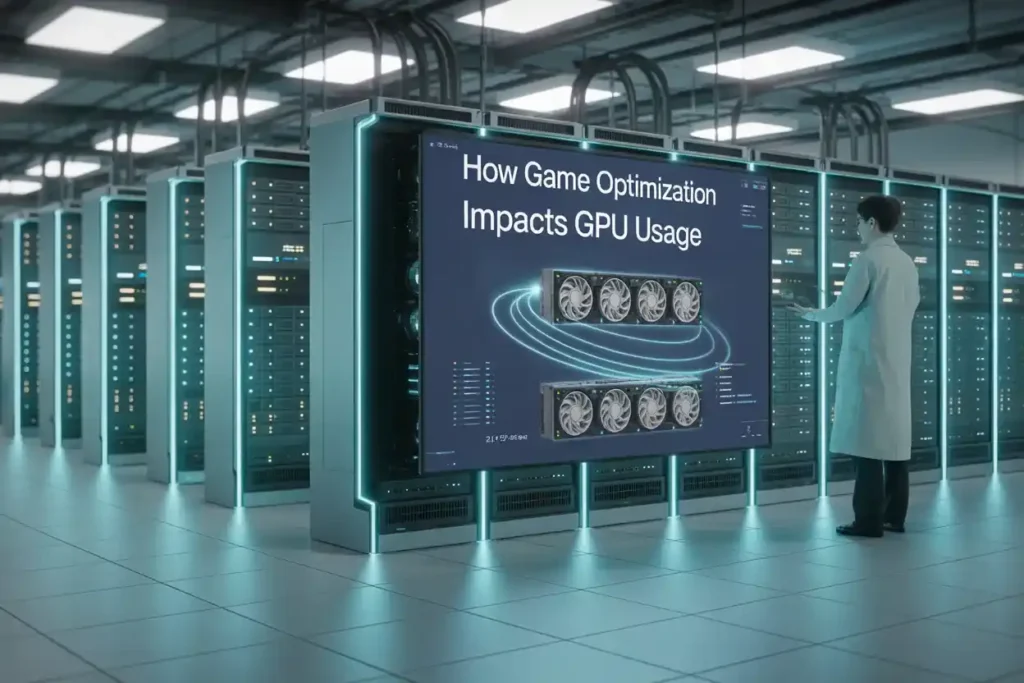
Well-optimized games will use your GPU efficiently, giving high FPS and smooth gameplay. Poorly optimized games may rely too much on the CPU, causing low GPU usage even on good hardware.
Bad optimization signs:
- Low FPS with low GPU usage
- High CPU load
- Frequent stutters
How to Balance CPU and GPU Load in Games
Balancing CPU and GPU load improves performance. You can adjust in-game settings to shift the load between CPU and GPU. For example, increasing resolution or effects increases GPU work, reducing pressure on the CPU.
Tips:
- Raise the visual settings
- Use resolution scaling
- Turn off CPU-heavy features
When to Worry About Low GPU Usage in Games
Worry if your GPU stays under 50% usage in demanding games, and your FPS is low. That means something is wrong — like a bottleneck, outdated driver, or background app.
You should act if:
- GPU stays low during gameplay
- Game lags or stutters
- CPU is maxed out
FAQs
1. Can low GPU usage affect streaming quality?
Yes, low GPU usage during streaming can cause lag or poor stream quality if the CPU is overloaded.
2. How do integrated graphics impact GPU usage in games?
Games may run on the weaker GPU by default, lowering performance. Always select the dedicated GPU in settings.
3. Is low GPU usage a sign of faulty hardware?
No, it’s usually caused by CPU bottlenecks, low settings, or background tasks, not GPU damage.
4. Should I reinstall Windows to fix low GPU usage?
No, try simple fixes first, like updating drivers or adjusting power settings.
5. Does undervolting reduce GPU usage during gaming?
Yes, too much undervolting can limit GPU performance if not done properly.
Conclusion:
Low GPU usage while gaming often points to CPU limits, wrong game settings, or outdated drivers. Fixing this needs a balance between CPU and GPU, updated software, and the right settings. With proper tweaks—like closing background apps and raising graphics settings—you’ll get smoother gameplay and better GPU performance. Always monitor usage to spot and solve issues early.