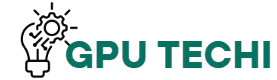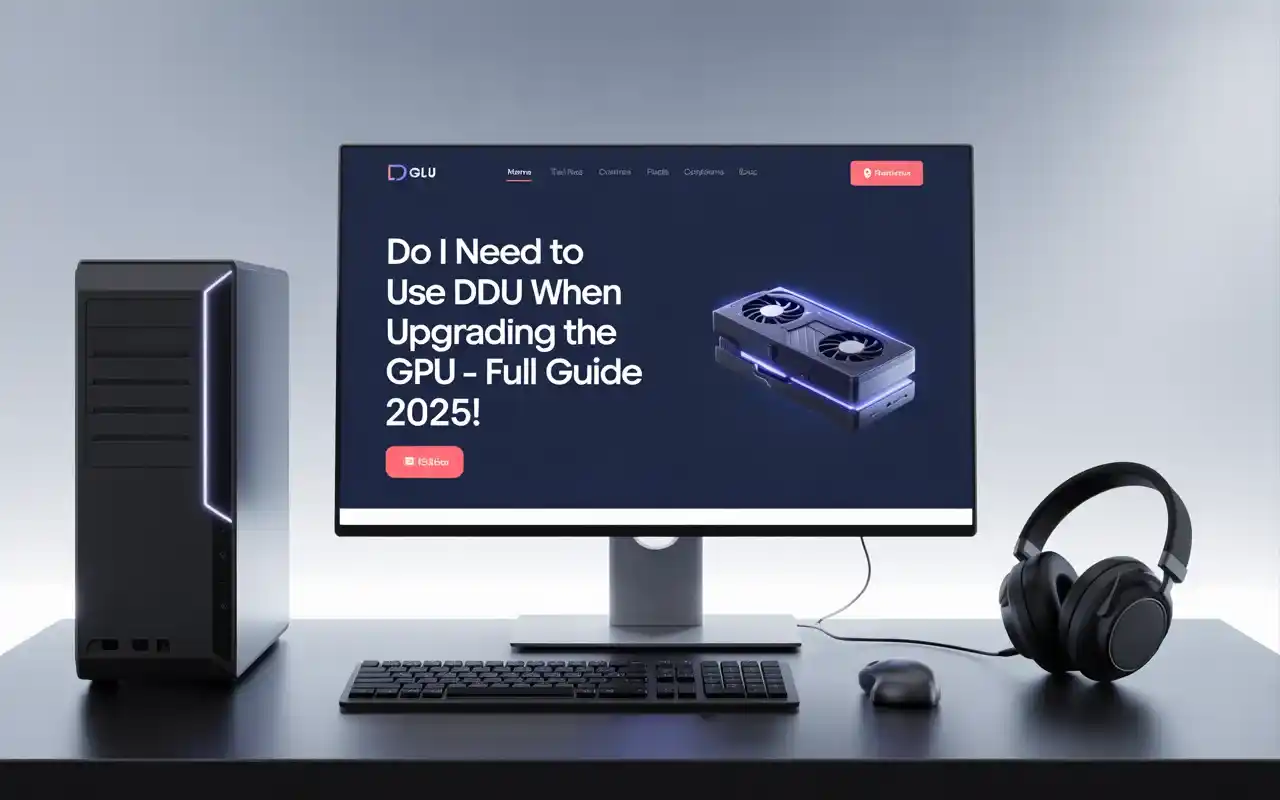You don’t always need DDU, but using it is smart when changing GPU brands or facing driver issues. It fully removes old files, avoids errors, and gives smooth performance after the upgrade. It’s safe, clean, and highly recommended.
This guide explains when DDU is needed, why it matters, and how to use it the right way. Whether you’re a gamer or a casual user, this is something you shouldn’t ignore.
What Is DDU and Why Do GPU Users Trust It?
DDU (Display Driver Uninstaller) fully removes old GPU drivers from your system. Gamers and PC users trust it because it prevents conflicts, crashes, and leftover files when changing or upgrading graphics cards. It gives clean, fresh performance.
When Should You Use DDU for a GPU Upgrade?
Use DDU when switching GPU brands (like AMD to NVIDIA) or if you face crashes, black screens, or poor performance. It clears old drivers completely, reducing errors and giving a smooth upgrade experience with your new graphics card.
Is DDU Necessary for Every GPU Upgrade?
No, DDU is not always required. But if you’re changing brands or see driver bugs, it’s highly recommended. It removes all old files that may cause problems. For same-brand upgrades, it’s optional but still helpful for a clean setup.
Do I Need DDU If I Upgrade from NVIDIA to AMD?
Yes, using DDU is strongly recommended when going from NVIDIA to AMD. Both brands use different drivers. Old NVIDIA files may conflict with AMD’s setup. DDU cleans them fully, giving you stable and error-free graphics after the upgrade.
Do I Need DDU If I Upgrade from AMD to NVIDIA?
Yes, when switching from AMD to NVIDIA, always use DDU. It removes AMD’s leftover files, which can cause crashes or bugs. DDU gives your NVIDIA GPU a clean system to install drivers properly without conflicts or hidden errors.
Do I Need to Use DDU When Upgrading to a Newer NVIDIA GPU?
If you’re upgrading within NVIDIA (like 3060 to 4070), DDU is optional. But if you face errors or want a fresh install, use it. It ensures no old settings or broken files affect your new GPU’s performance.
Also Read: Where to Find GPU in Device Manager- Check GPU Now!
What Happens If You Don’t Use DDU When Changing GPUs?
Skipping DDU may cause driver errors, screen flickering, or system crashes. Old driver files can conflict with new ones, especially across brands. Using DDU avoids these problems and helps your PC detect the new GPU properly from the start.
Can I Install a New GPU Without Using DDU?

Yes, you can, especially if staying with the same brand. But for best results and clean performance, using DDU is a smart step. It removes hidden issues that Windows or normal uninstallers usually leave behind after GPU changes.
How DDU Helps Fix Driver Conflicts After GPU Upgrade
DDU clears all old driver data from your PC. This helps prevent system errors, crashes, and poor performance that happen when old and new drivers clash. It gives your GPU a fresh environment to install and run correctly.
Does DDU Improve Gaming Performance After GPU Change?
Yes, DDU can improve stability and performance. It removes leftover files and registry entries that might slow down your system. After using DDU, games often run smoother because the new GPU driver works without interference from old settings.
Step-by-Step Guide to Using DDU Before Installing a New GPU
Download DDU from the official site. Boot into Safe Mode, open DDU, select your GPU brand, and click “Clean and Restart.” After reboot, install your new GPU and drivers. This ensures a clean and smooth upgrade.
Should I Run DDU in Safe Mode Before GPU Upgrade?
Yes, always run DDU in Safe Mode. It prevents Windows from locking driver files and allows DDU to remove everything cleanly. Safe Mode gives full control to avoid errors during the uninstall process.
Also Read: Can I use an AMD GPU with an Intel CPU – Full Guide 2025!
How Long Does It Take to Use DDU for a Clean GPU Setup?
DDU usually takes 3–5 minutes to clean the GPU drivers. Including Safe Mode boot and restart, the full process may take 10–15 minutes. It’s a short task with long-term benefits.
Do I Need to Uninstall Drivers Before Using DDU?

No, DDU is designed to do that for you. You don’t need to uninstall anything manually. It removes drivers, leftover files, and registry entries in one step before installing your new GPU.
Can Using DDU Solve Black Screen or Display Errors?
Yes, DDU can fix black screen and display problems caused by corrupted or conflicting drivers. It clears out the old files that cause issues, helping your new GPU work smoothly with no visual errors.
Is DDU Safe to Use for Beginners Upgrading Their GPU?
Yes, DDU is safe if downloaded from the official website and used in Safe Mode. It has a simple interface and works automatically. Just follow basic steps, and it won’t harm your system or files.
Also Read: Can I use an AMD GPU with an Intel CPU – Full Guide 2025!
Common Mistakes to Avoid When Using DDU for GPU Upgrade
Don’t use DDU in normal mode. Avoid running other apps during cleanup. Always reboot after DDU finishes. Don’t skip installing the latest GPU driver after the process. Also, never use unofficial DDU versions from random sites.
What to Do After Running DDU – Next GPU Setup Steps

After DDU, shut down your PC. Install your new GPU. Power on, let Windows detect it, then install the latest driver from the official site (AMD or NVIDIA). Restart again and test the display output or gaming performance.
Should You Use DDU on Windows 10 or Windows 11?
Yes, DDU works well on both Windows 10 and Windows 11. It helps clean your system fully, no matter the version. Windows 11 may auto-install drivers, so run DDU before connecting to the internet to avoid conflicts.
Why Clean Drivers Matter for Stable GPU Performance
Clean drivers mean no leftover files or conflicts. Dirty installs may cause lag, errors, and a poor gaming experience. DDU removes broken drivers, registry clutter, and hidden settings, helping your new GPU run stably and at full performance.
Also Read: What is the best GPU for a Computer – Full Guide 2025!
Final Answer: Do You Need DDU for a GPU Upgrade?
If you’re changing brands or facing display issues, yes — DDU is highly recommended. For same-brand upgrades, it’s optional but helpful. DDU ensures a clean system, fewer bugs, and smoother GPU installation without driver leftovers.
FAQs
1. What’s the benefit of using DDU instead of regular uninstall?
DDU fully removes old drivers and hidden files, unlike regular uninstallers. This prevents conflicts during GPU upgrades.
2. How does DDU help with clean GPU driver installation?
It deletes leftover files and registry entries, giving your new GPU a fresh, stable setup without errors.
3. Is DDU required if Windows auto-installs drivers?
Yes, because Windows may install outdated or wrong drivers. DDU clears everything so you can install the correct one.
4. Should I use DDU if my last GPU worked fine?
Yes, especially if switching brands. Even working setups leave old files that may cause future problems.
5. Can skipping DDU cause GPU driver problems?
Yes, skipping DDU can lead to black screens, crashes, or driver errors due to leftover files from old GPUs.
Conclusion:
Using DDU when upgrading your GPU is not always required, but it’s highly recommended, especially when switching from AMD to NVIDIA or vice versa. It removes old files, prevents driver issues, and helps your new GPU work smoothly. For a clean, safe, and stable upgrade, DDU is a smart step every PC user should consider.